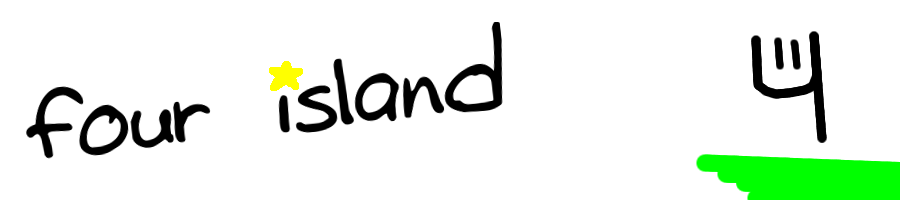onWell, I updated KFM again. (Whew!) And got back from the vacation. But there's another thing going on. That's right! Remember Project Linux? No, of course you wouldn't! I never posted it on this site!
Project Linux was the idea to move some of my servers on to a dedicated server computer. And that is finally about to come true.
I've downloaded and burned a SLAX iso image. Now remember, this is just supposed to be a Live CD, not a distro, but I'm going with it because I know actually boots on the computer I'm trying (unlike Gentoo and Ubuntu), and doesn't installation sequences that may corrupt and fail (I'm lookinig at you, openSUSE). Here is how I did it:
Unmount the hard drive. I open fdisk within the prompt that SLAX gives you (before you run startx), and deleted all previous partitions. I then created a 1 GB partition, a 512 MB partition with the "Linux swap" type and another one that filled the rest of the drive. The first one is the boot partition, the second is the swap and the third is the filesystem. Run mke2fs for the boot partition, mkswap and swapon for the second and mke2fs -j for the third. CD to the place where the live cd is mounted. For me it was /mnt/live/mnt/hdd.
Oh wait! Be sure to unmount the boot partition before running this step!Run: "./make_disk.sh /dev/hda1" where /dev/hda1 is the /dev path to the boot partition. Now, this step will take a while.Then, when it is done, mount the boot partition and run "fileswap /mnt/hda1/swapfile.swap 512" where /mnt/hda1 is the mount point of the boot partition. That will also take a while.Almost there! Now, open lilo.conf up in vi (there's no better one you can use just yet, sorry, I know emacs is soooo much better) and add " changes=/dev/hda3" to the "append=" line, right before the last quotation mark. /dev/hda3 should be replaced with the /dev path to the last partition. Replace the "/mnt/make_disk4372q84246" s with the mount point of your boot partition. I know this is getting complicated, but just bear with me. Next, run: "lilo -C /mnt/hda1/lilo.conf -m /mnt/hda1/lilo.map -s /mnt/hda1/origmbr
2>&1 grep -vi warning". Remember to replace /mnt/hda1 with the mount point of the boot partition. That will configure LILO to tell SLAX to save all changes not to memory, but to the second partition.There's only one thing left to do, and you need to restart the computer first.Horray, you're done! You can now reboot into the live system! Oh yes, remember to remove the CD from the drive or else your new system won't come up, the CD will.
Login and CD to /etc/rc.d. Open rc.local in vi and add "swapon /mnt/hda1/swapfile.swap" where the only argument there is the path to the swapfile on the boot partition you created with Swapfile. Now you can restart the computer again andRun "startx" to start KDE!Well everyone, I hope that was an interesting tutorial that no one else really cares about! Thank you, and good morning!
Blog posts tagged "articles"
onThis was originally posted in the *Articles** section. It is being posted here in the attempt to move everything over to the main blog.*
Some people may say, "Four isn't that special!" If you say that, let me just warn you that you are about to be proven absolutly WRONG!
- Pick a word, any word at all.
- Count the number of letters in that word.
- Count the number of letters in that number.
- Repeat step 3, and very soon you will find yourself stuck with four.
Want to know how this works? Well, it's pretty simple. Four is the only number in the English language that has the same amount of letters as it's value. Therefore, no matter how many letters something has, it will always end up as four. This also works in German and Dutch. Try it out, you'll be amazed!
on
Four Island is about lots of stuff. One of those things are computer programming. So here I am with a small CSS trick.
If you were to look to the at the links on this site, you'll see that any picture inside a link gets a dashed border around it when it is hovered over. That part is simple to do. All you need is some simple CSS:
a:hover img { border: dashed gray 1px; }But, if you try that, the content around the pictures will move around when you hover over the picture. The real trick is bypassing that. All you need is to have a transparent border there if the link is not being hovered over, and a dashed one if it is:
a img { border: solid transparent 1px; } a:hover img { border: dashed gray 1px; }Because the new border is transparent, you obviously can't see it. It barely makes an impact on your page, and allows a nice border on link mouse overs.